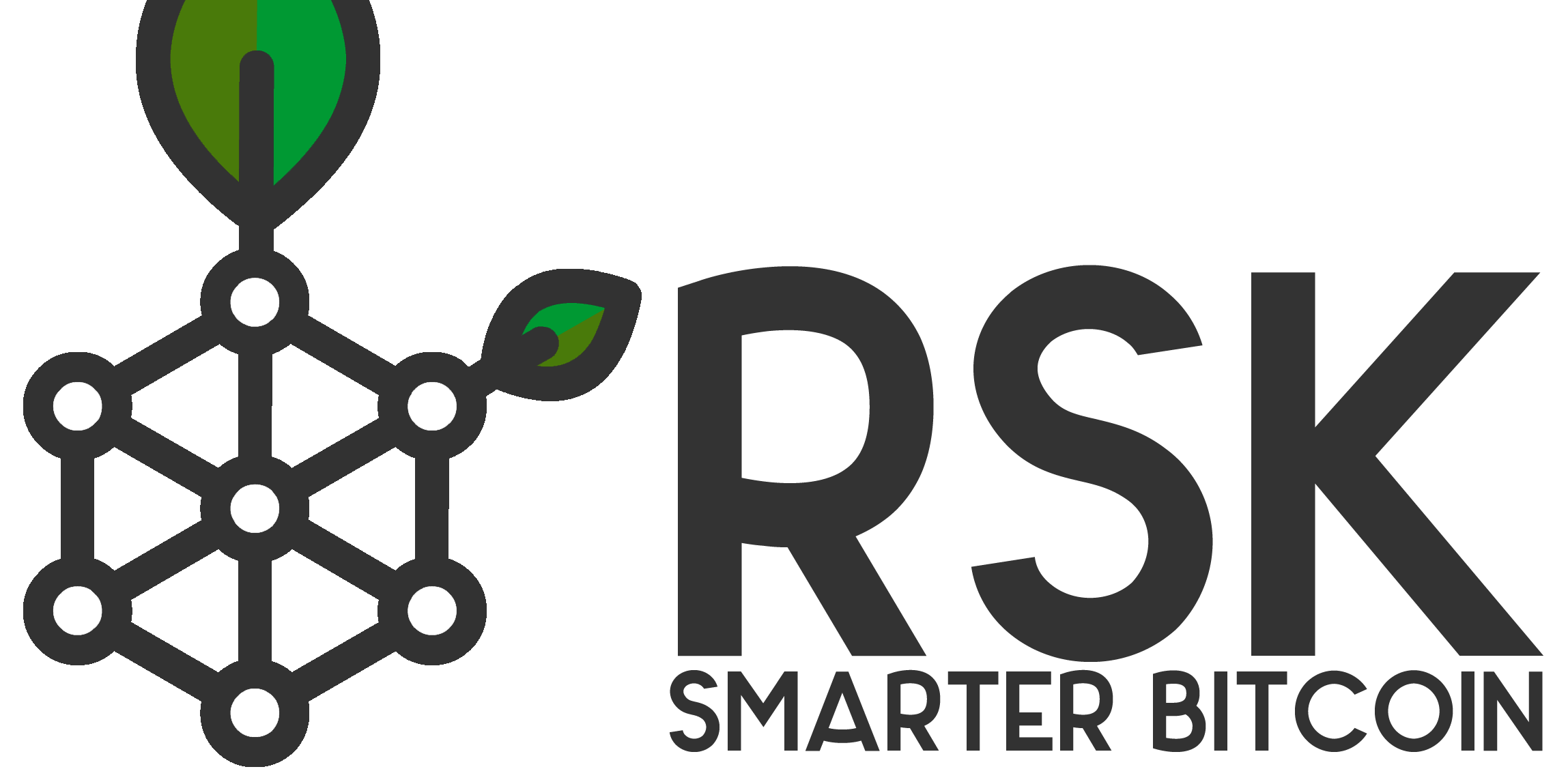
If you participated in the private token sale where we shared our allocation of RIF tokens exclusively for our priority access members here is a quick guide on withdrawing your RIF tokens. You can leave them on your BnkToTheFuture account for as long as you choose, but when you have some time it is best to get them in your control. You will need to create a wallet that allows for the acceptance of RSK-based tokens as per this guide if you have a Trezor or Ledger hardware wallet or you can wait for exchanges to support RIF deposits in the future, but we strongly recommend you start learning how to store your own crypto assets and use hardware wallets so you are in control.
Please note that when you request a withdrawal we have to complete a further compliance check on your account before sending you the tokens so withdrawals can take up to 5 working days if their are issues on your account.
Here is how to get an address that you can use to withdraw RIF tokens:
Go to https://mycrypto.com

Select Next until it finishes it shows ‘Get Started’:

Click ‘Get Started’
Select the Currency Combo Box -> Show other networks -> RSK (the first one) -> mycrypto.rsk.co

It will show like this:

Then click on Trezor or Ledger depending your device:

It’ll show you the steps using Trezor but with Ledger is very similar.

Click ‘Connect to TREZOR’
Click ‘Export’
You’ll see a screen like this:

Unlock your device with the PIN.
Then, you’ll see your addresses displayed:

Choose the address you want to use to receive your RIFs, copy it and enter this address when requesting a RIF withdrawal in the funds section of your BnkToTheFuture account. It is highly recommended to use the address before requesting a withdrawal. You can send some RBTCs (Bitcoin on RSK available at exchanges like Huobi, BitFinex and others, sometimes also called SBTC) to this address and then send them back from this address to test that you control this address.
Adding RIF to your wallet
On your wallet go below to ‘Token Balances’ and click ‘Add Custom Token’:

You’ll see this screen:

In ‘Address’ put 0x2acc95758f8b5f583470ba265eb685a8f45fc9d5 and it will complete the rest of the information and also the balance. Click ‘Save’:

Then you’ll see the balance any time you check your address in MyCrypto:

All Good!



