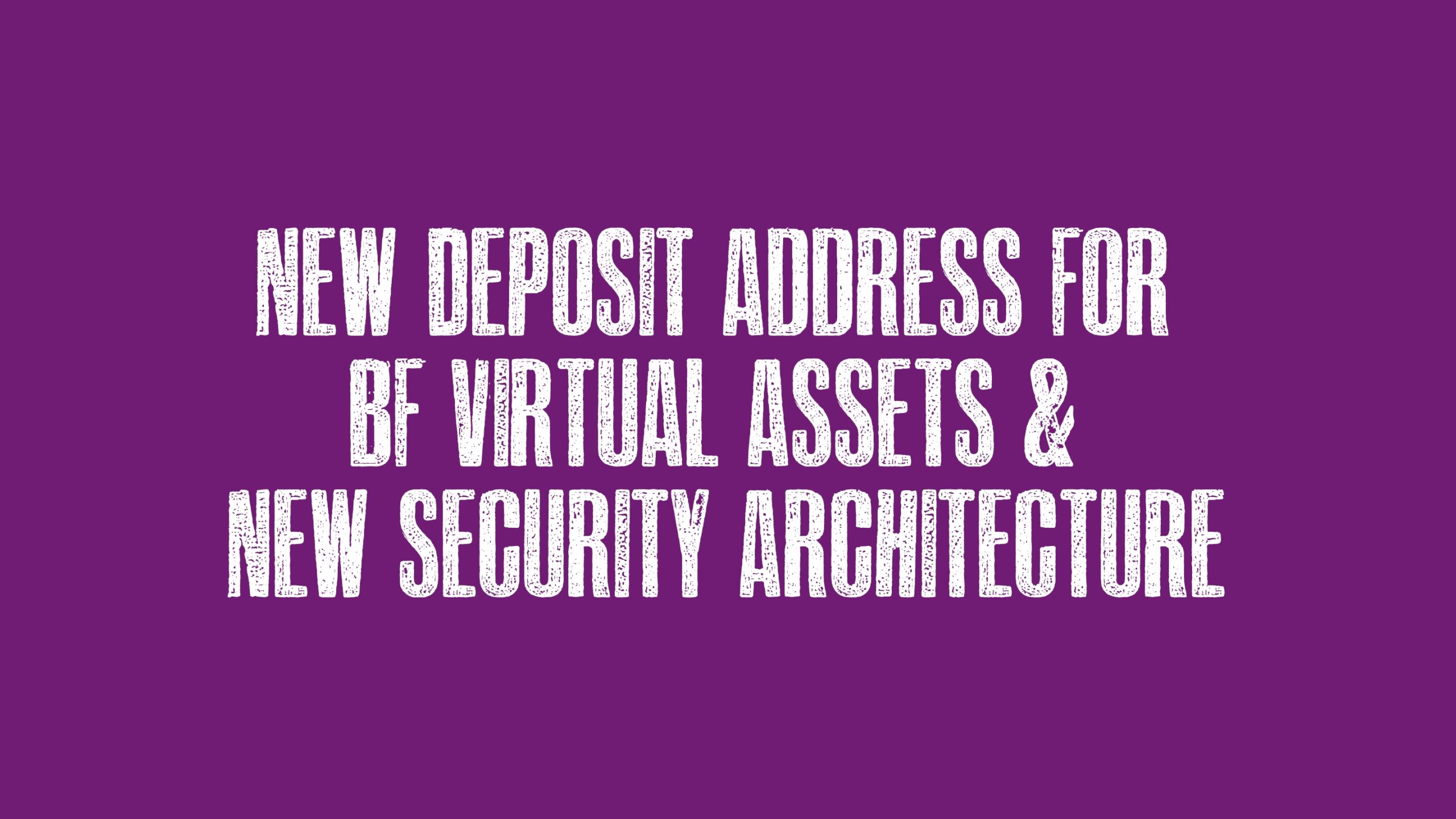
As new regulations emerge in our sector, we have consistently prioritized staying ahead of regulatory developments. This commitment has positioned Bnk To The Future as the longest-standing company in Bitcoin and the world’s first regulated crypto securities business. We’ve successfully navigated every boom, bust, and regulatory crack down since the beginning of our sector.
With this in mind, we have successfully migrated the custody, staking, and trading services for virtual assets such as BTC, ETH, and USDT to BF Virtual Assets Ltd., our segregated Virtual Asset Service Provider.
You have the ability to withdraw your Bitcoin, ETH or USDT into self-custody for enhanced control and security, as always. However, when storing your coins with us, they are segregated under your name through our virtual asset service provider structure. This flexibility empowers you to safeguard your assets according to your preferences, separate from our platform’s holdings.
Effective today, all user funds will be transitioned to the custody of BF Virtual Assets Ltd. This step not only strengthens the security of your assets but also ensures full compliance with the latest industry regulations.
Here’s what this update means for you:
- • New deposit addresses: With this transition, please note that new deposit addresses are now required for all upcoming virtual asset deposits on our platform. Access your updated deposit addresses by logging into your account, visiting the “Funds” section, and selecting “Deposit”.
- • Deposits to old addresses: To avoid any potential loss, please refrain from sending deposits to your old addresses after today.
Here’s what you need to do:
- Find your new deposit addresses: Log in to your account, navigate to the “Funds” section, and click on “Deposit”. Your new addresses will be prominently displayed for each cryptocurrency.
- Update any saved deposit addresses: If you’ve previously saved your deposit address in external wallets or services, please ensure to promptly update them with your new address.
Why Not Test It Out And Stake Some ETH
While you’re checking your new deposit address, consider making your first ETH deposit to start earning weekly ETH income through our ETH staking solution. You can choose to compound your earnings in ETH or convert them to Bitcoin. Find more details here.
Guide To Depositing ETH
This comprehensive guide outlines the process of depositing your ETH cryptocurrency into your wallet address or via a QR code on our BF platform. To achieve this seamlessly, carefully follow the step-by-step instructions provided below:
Step 1
Click here to log in to your BF account using your registered email address and password. The link will take you to the funds section of your account. If you don’t have an account yet, click on the “Sign Up” or “Register” button on our homepage to create a new account. Fill in the required details and follow the registration process. Once completed, proceed to the next step.
Step 2
After logging in, you will land on the funds section of your account.

Step 3
In the funds section, you’ll find various cryptocurrency options. Locate the Ethereum (ETH) deposit option. You can identify it by the ETH logo or the word “Ethereum.”

Step 4
Click on the “Deposit” button next to the Ethereum option. By doing this, we will generate a unique wallet address and a QR code that you can use to send your ETH cryptocurrency.

Step 5
Open your preferred Ethereum wallet application or access your ETH holdings on an exchange where you store your ETH funds. Make sure that you have sufficient ETH available for the deposit.
Step 6
Within your Ethereum wallet or exchange, locate the option to send or transfer ETH. This feature may be labelled as “Send,” “Transfer,” or something similar.
Step 7
When prompted for the recipient’s address, copy and paste the wallet address you obtained from your BF account. Take care to ensure accuracy and prevent any errors.
Step 8
If you want to use the QR code, some wallets or exchanges offer a scanning feature. Look for a camera icon or an option to scan a QR code and use it to scan the saved QR code image.
Step 9
Specify the amount of ETH you wish to deposit. We recommend reviewing the transaction details, including any applicable fees, before confirming the transfer.
Step 10
Once you have confirmed the transaction, the transfer process will begin. The duration for completion may vary depending on network congestion and other factors.
Step 11
After the successful transfer, you should see the deposited ETH funds reflected in your BF account. Please refresh the page or allow a brief moment for the updated balance to appear.
Step 12
Once the ETH has arrived in your BF account, you are now ready to Stake your ETH using the guide below.
Guide To Staking ETH
Now that you have ETH in your BF account, you are ready to stake your ETH. Here’s a step-by-step guide on how to stake your ETH.
Step 1 – Login To Your BF Account
Click here to login to your Bnk To The Future Account.
Step 2 – Go To Funds Section
The next step is to head over to the funds section of your account by selecting the Funds tab.

Step 3 – Hit Stake Button Next To Your ETH Balance
Locate your ETH balance within the funds section. Look for the “Stake” button next to your ETH balance and select it.

Please Note: If you are staking ETH for the first time, you will see the following screen, click on the “Stake ETH Now” button.

Step 4 – Enter Amount Of ETH To Stake
Enter the amount of ETH you wish to stake or choose one of the percentage buttons e.g. 50% to help you calculate how much of your ETH balance you wish to stake.

You also have the option for Auto-Restaking (see the image which shows a toggle button where it reads Auto-Restaking).
This feature empowers you to automatically reinvest your weekly ETH staking rewards, ensuring that your rewards are continuously compounded.
By enabling this feature, the ETH rewards you receive every Monday will automatically be reinvested, giving you compounded ETH yield. This process requires no manual intervention. You can always adjust this setting later through the Staking Dashboard.
To enable Auto-Restaking, locate the toggle for Auto-Restaking button so that it turns green (see screenshot below).

Once activated, you’ll get a pop up asking you if you are sure you want to start auto-restaking. Read the information and confirm once you agree.

Step 5 – Timelock Staking Your ETH
Your next move involves selecting a timelock stake, with durations ranging from no timelock up to a maximum of 5 years. The fee structure begins at 20% with no timelock and gradually decreases to 15% with a 5-year timelock on the rewards earned. It’s essential to note that there are no fees for depositing, staking, or unstaking. The public equity custody fee solely pertains to any public Shares you hold on Bnk To The Future; it does not apply to Staking, which incurs no custody fee. Additionally, the Recap tax subscription is an optional extra for those wishing to organize their transactions for tax reporting. Detailed information is available in the View Profile section of your Bnk To The Future account.


The following chart illustrates the projected ETH rewards you’ll receive over a specified duration based on your chosen timelock period.

Before proceeding, we recommend taking the time to read the common questions, note, and staking services sections on this page to gain a comprehensive understanding of what staking entails. Once you feel prepared, click the next button to continue.


Step 6 – Review Order Summary & Confirm Order
Next, review the Order Summary details, ensuring accuracy in the requested staking amount aligned with your remaining ETH balance. Confirm the auto restaking setting is ON if preferred and ensure the correct timelock staking is set.
Then, carefully read the note section. Finally, thoroughly review all checkboxes, ensuring you have good understanding of each one before ticking each box, and proceed to click ‘Confirm Order’ when ready.

Step 7 – Now Wait A Few Days For ETH Validator To Be Ready
After submitting your staking request, you’ll join our BF Queue, where we aggregate 32 ETH from multiple users. You can monitor the progress in the provided image, tracking when your ETH will be staked with a validator. Once we accumulate 32 ETH or more for staking, we initiate the activation of the Validator(s), denoted by the orange indicator, which typically takes 1-3 days depending on network conditions. Please note: Your ETH validator will be set up as soon as 32 ETH is staked on our platform and approved by the Ethereum Blockchain.
We’ll send you an email notification once your validator is ready. You can also find a useful link in the message to check the queue time on the Blockchain.
Once the validator is active, the status changes to ‘completed,’ signaling the commencement of your ETH staking rewards. Rewards are deposited every Monday.

Step 8 – Congratulations! Your ETH Validator Opened
Once you reach the front of the queue, your validator will be opened, and you’ll start receiving weekly income every Monday. We’ll keep you informed via email throughout the entire process. You can check the status of your ETH Staking by selecting the ETH Staking tab (see screenshot below).






